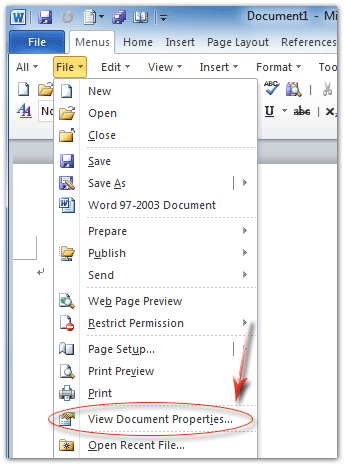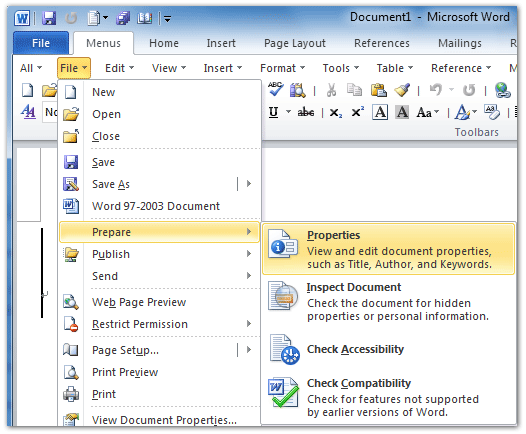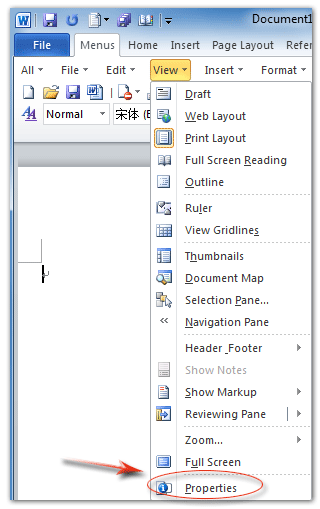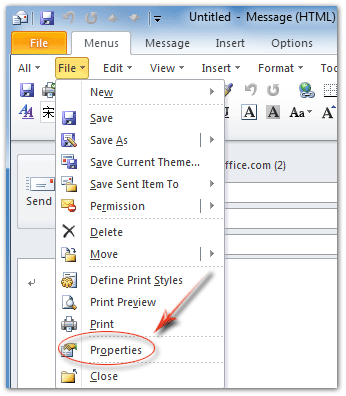Where is File Properties in Microsoft Office 2007, 2010, 2013, 2016, 2019 and 365?
- Where is File Properties in Word, Excel, and PowerPoint 2007/2010/2013?
- Where is File Properties in Outlook, Access OneNote, Project, and Publisher 2007/2010/2013?
Where is File Properties in Word, Excel, and PowerPoint 2007/2010/2013?
Classic Menu for Office aims to bring back Office 2003/XP(2002)/2000’s drop down menus and toolbar into Office 2007/2010/2013’s Ribbon. If you installed this software, there are several familiar ways to get File Properties in Microsoft Word, Excel, and PowerPoint 2007/2010/2013.
How to Bring Back Classic Menus and Toolbars to Office 2007, 2010, 2013, 2016, 2019 and 365? |
Method A: Get File Properties from File Menu if you have Classic Menu for Office
- Click the Menus tab;
- Click the File drop down menu;
- Then you will see View Document Properties… item. This item will open the Advanced Properties dialog box. In this dialog box, you can view and edit current document’s general info, summary, statistics, contents, and custom information.
Figure 1: Document Properties in Word 2010's File Menu
Click to know more information and free download Classic Menu for Office
Method B: Get File Properties from Prepare info if you have Classic Menu for Office
- Click the Menus tab;
- Click the File drop down menu;
- Click the Prepare item;
- Then you will view the Properties item. This Properties item will add the Document Properties pane above Word workspace.
Figure 2: Properties in Word 2010's Prepare Info
Click to know more information and free download Classic Menu for Office
Method C: Get File Properties from View Menu if you have Classic Menu for Office
- Click the Menus tab;
- Click the View drop down menu;
- Then you will view the Properties item at the bottom of drop down list. This Properties item will enable or disable the Document Properties Pane above Word workspace.
Figure 3: Properties in Word 2010's View Menu
Click to know more information and free download Classic Menu for Office
Method D: Get File Properties from Ribbon if you do not have Classic Menu for Office
The Method to find out File Properties in Word, Excel, PowerPoint 2010/2013:
- Click the File tab;
- Click Info button at left bar;
- In the right section, you will a Properties button.
- Click the Properties button, and you will view the Show Document Panel and Advanced Properties items. See figure:
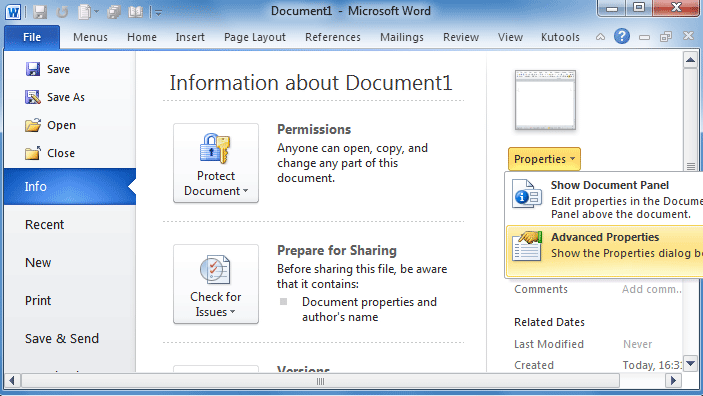
Figure 4: Properties in Word 2010's Ribbon
The Method to get file properties in Word, Excel, and PowerPoint 2007's Ribbon:
- Click Office button at upper-left corner;
- Click Prepare button;
- then you will view the Properties item.
The Show Document Panel will add document properties panel above work workspace, and the Advanced Properties will open the Advanced Properties dialog box.
Where is File Properties in Outlook, Access OneNote, Project, and Publisher 2007/2010/2013?
Method A: If you have installed Classic Menu for Office
If you have installed Classic Menu for Office, you can view the Document Properties Panel by Menus tab > File Menu > Properties in Microsoft Outlook 2010/2013’s Message window, and Microsoft Access, Project, and Publisher 2007/2010/2013. This method is same as the first method we introduced in Microsoft Word 2010 above.
Figure 5: Properties in Outlook 2010's File Menu
Click to know more information and free download Classic Menu for Office
Method B: Find out file properties in Ribbon
You can easily find out the File Properties by File tab > Info button > Properties in in Microsoft Outlook 2010/2013’s Message window, and Access, Project, and Publisher 2010/2013. This method is same as the fourth method we introduced in Microsoft Word 2010 above.
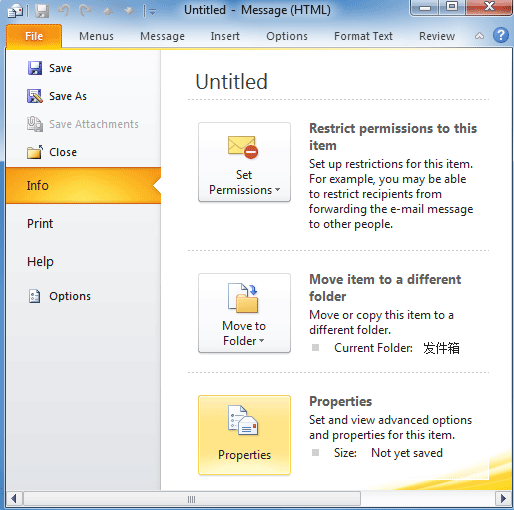
Figure 6: Properties in Outlook 2010's Ribbon
In Outlook 2007's message window, you can get the Properties command under Office Button > Properties. You can follow the same method to get Access's database properties with completely same way.
Because Microsoft Project and Publisher 2007 keep classic view, so you can follow the methods with classic menu to get file properties even you do not have classic menu for Office.
More tips for Microsoft Office 2007, 2010, 2013 and 365
- Where is Office 2007 Classic View
- Where is Office 2010, 2013, 2016, 2019 and 365 Classic View
- Where are Office 2007 Toolbars and Menus
- Where is Office 2010, 2013, 2016, 2019 and 365 Menu and Toolbar
- Where is File Menu
- Where is Format Menu
- Where is Tools menu
- More...
Classic Menu for Office
Brings your familiar old menus and toolbars of Office 2003 (2002, 2000) back to Microsoft Office 2007, 2010, 2013 and 365. You can use Office 2007/2010/2013/2016 (includes Office 365) immediately and efficiently, and don't need any trainings or tutorials when upgrading to Microsoft Office (includes Word, Excel, and more ...) 2007, 2010 or 2013.
Screen Shot of Classic Menu for Word

Classic Menu for OfficeIt includes Classic Menu for Word, Excel, PowerPoint, Access, Outlook, OneNote, Publisher, InfoPath, Visio and Project 2010, 2013, 2016, 2019 and 365 (includes Office 365). |
||
 |
Classic Menu for Office 2007It includes Classic Menu for Word, Excel, PowerPoint, Access and Outlook 2007. |