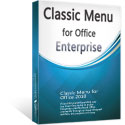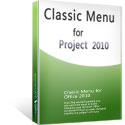Where is Gantt Chart Wizard in Microsoft Project 2010 and 2013
- If you have Classic Menu for Project 2010 and 2013 installed
- If you have not Classic Menu for Project 2010 and 2013 installed
How to Bring Back Classic Menus and Toolbars to Office 2007, 2010, 2013, 2016, 2019 and 365? |
If you have Classic Menu for Project 2010 and 2013 installed, you can …
How to find out the Gantt Chart Wizard? With Classic Menu for Project 2010 and 2013 installed, you can simply get it with only one step. Click Menus tab to get back the classic toolbars and menu and then, just click the arrow next to Format menu, and you will find the Gantt Chart Wizard in the drop down menu. Click it; you will see the wizard window pops up. You can follow the wizard to start the Gantt chart.
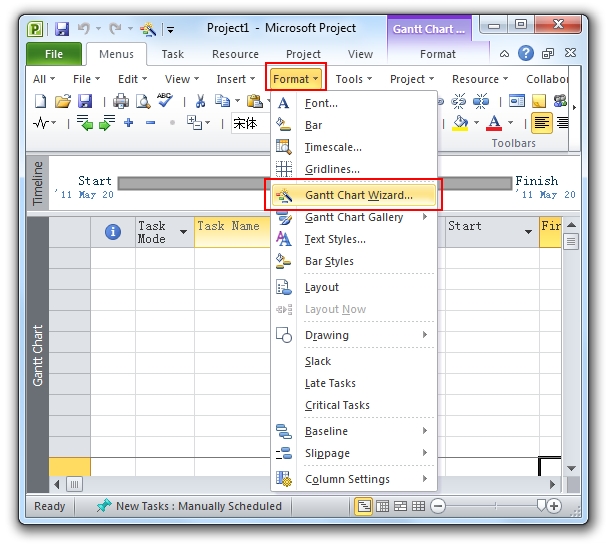
If you have not Classic Menu for Project 2010 and 2013 installed, you can …
Without Classic Menu for Project 2010 and 2013, I should say, it is so complicated to get the Gantt Chart Wizard, because this function has been hidden and will not be shown in the Ribbon. If you are eager to get the wizard, there are still several steps to go.
- Click File Tab, and click “Options” item.
- Click the Customize Ribbon in the Project Options window, and then, you will see Customize the Ribbon in the right pane. Choose Commands Not in the Ribbon by clicking the arrow, and then use the scroll bar to search for the Gantt Chart Wizard.
- When finally find out the Wizard, click Add to add it into the Ribbon, and then click OK to finish the step.
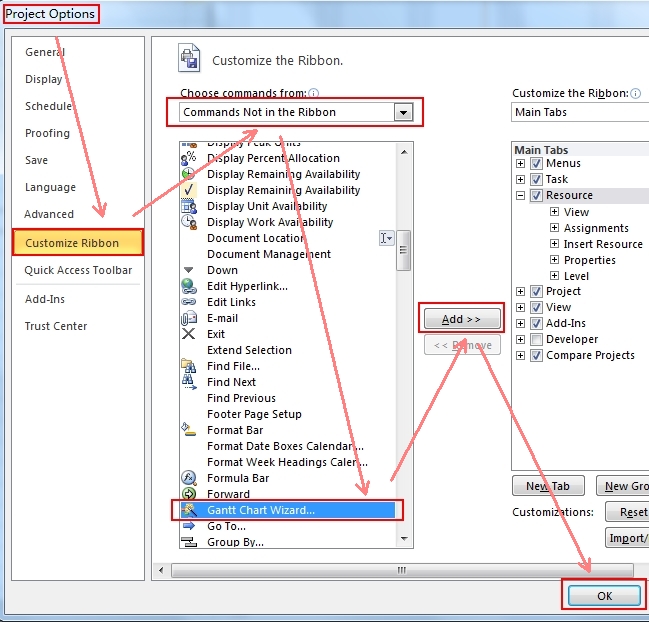
 More Related Articles...
More Related Articles...
- Where is Copy Picture in Microsoft Project 2010, 2013, 2016, 2019 and 365
- Where is Insert Summary Task in Microsoft Project 2010, 2013, 2016, 2019 and 365
- Where is Show Summary Task in Microsoft Project 2010, 2013, 2016, 2019 and 365
- Where is Header and Footer in Microsoft Project 2010, 2013, 2016, 2019 and 365
- Where is Gantt Chart Wizard in Microsoft Project 2010, 2013, 2016, 2019 and 365
- Where is Tools Menu in Microsoft Project 2010, 2013, 2016, 2019 and 365
Classic Menu for Office Enterprise
|
More Screen Shots...