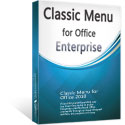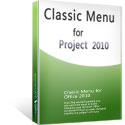Where is Show Summary Task in Microsoft Project 2010 and 2013
- If you have Classic Menu for Project 2010 and 2013 installed
- If you have not Classic Menu for Project 2010 and 2013 installed
How to Bring Back Classic Menus and Toolbars to Office 2007, 2010, 2013, 2016, 2019 and 365? |
If you have Classic Menu for Project 2010 and 2013 installed, you can …
With Classic Menu for Project 2010 and 2013 installed, you can simply click Menus tab to get back the classic toolbars and menus. Then, just click the arrow next to the View menu, you will find the Summary Tasks. Only need to click it, and then the Summary Tasks will be added a check mark, which means that you can show the Summary Tasks. If you don’t need to show the Summary Task, you can click it again to cancel the status.
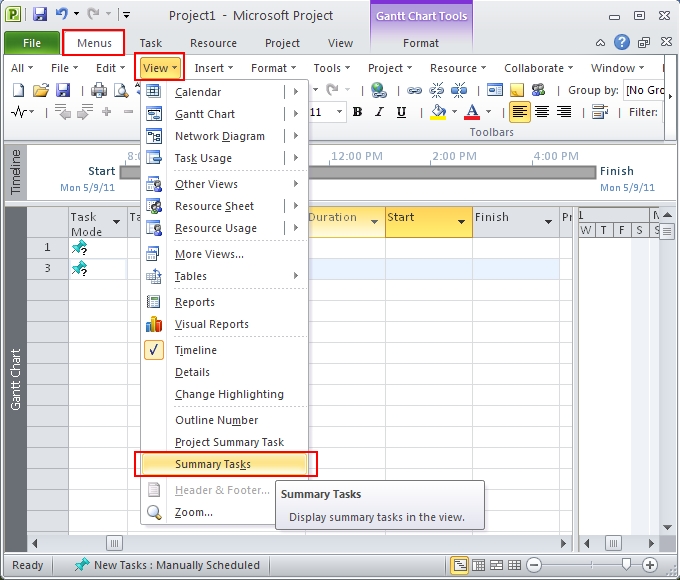
If you have not Classic Menu for Project 2010 and 2013 installed, you can …
Simply click the Format tab, and go to Show/Hide group, you will find the Summary Tasks listed in the bottom of the group. Check the box in front of it, you can choose to show the Summary Tasks. If not, just click the box again to uncheck it.
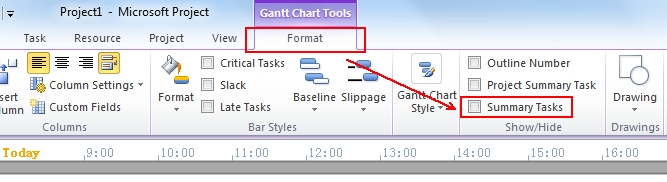
 More Related Articles...
More Related Articles...
- Where is Copy Picture in Microsoft Project 2010, 2013, 2016, 2019 and 365
- Where is Insert Summary Task in Microsoft Project 2010, 2013, 2016, 2019 and 365
- Where is Show Summary Task in Microsoft Project 2010, 2013, 2016, 2019 and 365
- Where is Header and Footer in Microsoft Project 2010, 2013, 2016, 2019 and 365
- Where is Gantt Chart Wizard in Microsoft Project 2010, 2013, 2016, 2019 and 365
- Where is Tools Menu in Microsoft Project 2010, 2013, 2016, 2019 and 365
Classic Menu for Office Enterprise
|
More Screen Shots...