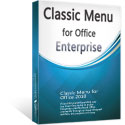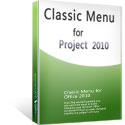Where is Insert Summary Task in Microsoft Project 2010 and 2013
- If you have Classic Menu for Project 2010 and 2013 installed
- If you have not Classic Menu for Project 2010 and 2013 installed
Summary Task in Microsoft Project helps gathering the task time and duration in Project, and then well organizing the task in order. Many users who are not familiar with Project will feel hard to find out where to insert a summary task, especially in Project 2010/2013/2016/2019 which has changed to a Ribbon interface. A way to easily find out where to get the Insert Summary Task function is right here.
How to Bring Back Classic Menus and Toolbars to Office 2007, 2010, 2013, 2016, 2019 and 365? |
Now let’s see where the Insert Summary Task function is in the Project 2010 and 2013.
If you have Classic Menu for Project 2010 and 2013 installed, you can …
With Classic Menu for Project 2010 and 2013 installed, you can click Menus tab to get back the classic style interface. Then, just go to Insert and click the arrow, you will find that the Summary Task stays in the bottom of the drop down menu.
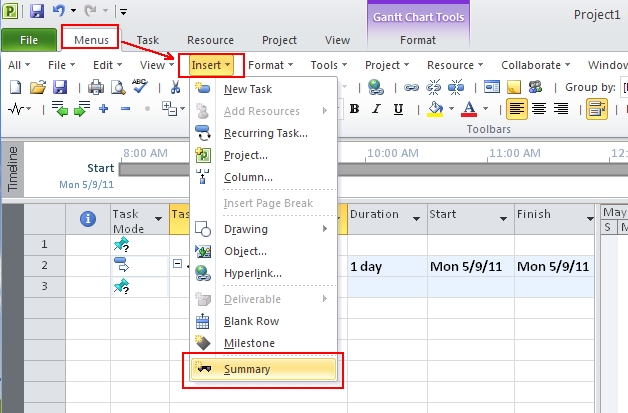
If you have not Classic Menu for Project 2010 and 2013 installed, you can …
Click Task tab, go to the Insert group, and you can see the Summary icon in the top of the group. It is so simple that won’t take times to find it.
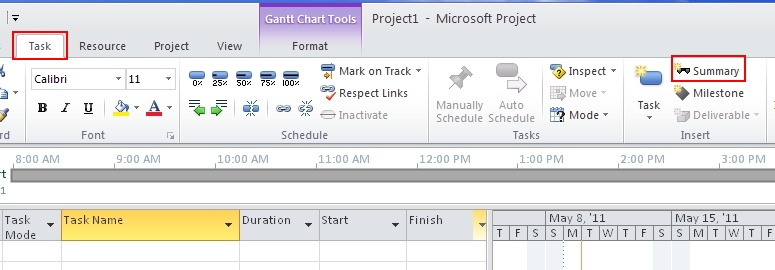
 More Related Articles...
More Related Articles...
- Where is Copy Picture in Microsoft Project 2010, 2013, 2016, 2019 and 365
- Where is Insert Summary Task in Microsoft Project 2010, 2013, 2016, 2019 and 365
- Where is Show Summary Task in Microsoft Project 2010, 2013, 2016, 2019 and 365
- Where is Header and Footer in Microsoft Project 2010, 2013, 2016, 2019 and 365
- Where is Gantt Chart Wizard in Microsoft Project 2010, 2013, 2016, 2019 and 365
- Where is Tools Menu in Microsoft Project 2010, 2013, 2016, 2019 and 365
Classic Menu for Office Enterprise
|
More Screen Shots...