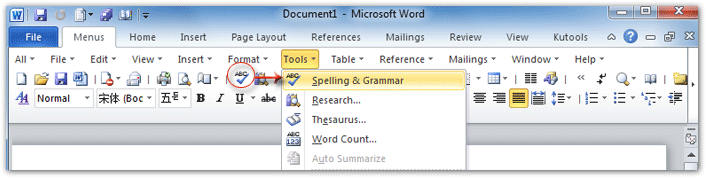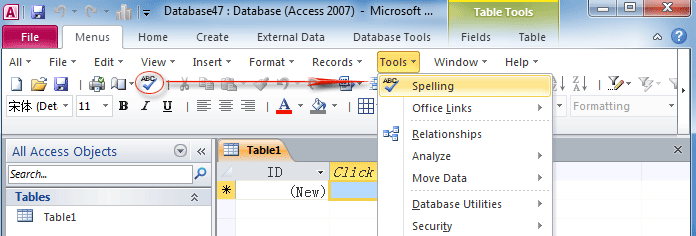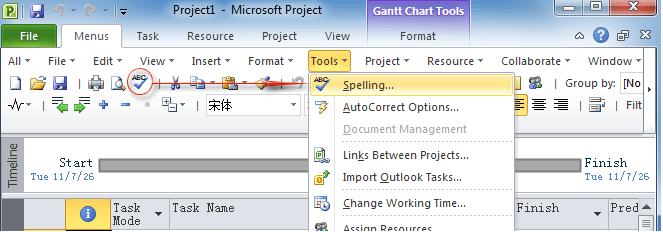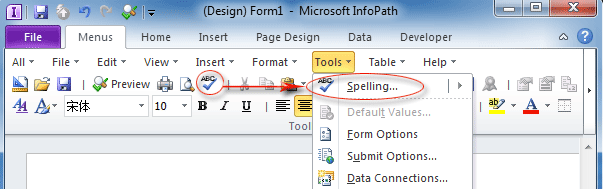Where is Spelling Check in Microsoft Office 2007, 2010, 2013, 2016, 2019 and 365?
- Spelling Check in Microsoft Word, Excel, PowerPoint, and Outlook 2007/2010/2013
- Spelling Check in Microsoft Publisher, Visio, and OneNote 2010/2013
- Spelling Check in Microsoft Access 2007/2010/2013
- Spelling Check in Microsoft Project 2010/2013
- Spelling Check in Microsoft InfoPath 2010/2013
Spelling Check in Word, Excel, PowerPoint, and Outlook 2007/2010/2013
Classic Menu for Office 2007/2010/2013/2016/2019 suites and programs will restore old drop down menus and toolbar under Menus tab at far left of Ribbon. Here are three methods to get Spelling Check command in Microsoft Word, Excel, PowerPoint, and Outlook 2007/2010/2013. We will show you these methods with taking Word 2010 for example:
How to Bring Back Classic Menus and Toolbars to Office 2007, 2010, 2013, 2016, 2019 and 365? |
Method A: Spelling Check command in Toolbar if you have Classic Menu for Office
If you have installed Classic Menu for Office 2007/2010/2013/2016/2019 suites or programs on your computer, you can easily find out the ![]() Spelling Check button in toolbar under Menus tab. See figure 1.
Spelling Check button in toolbar under Menus tab. See figure 1.
Method B: Spelling Check in Tools Menu if you have Classic Menu for Office
- Click Menus Tab, and you can get the old menus and toolbar;
- Click Tools drop down menu;
- Then you will find the first item is
 Spelling & Grammar. This Spelling & Grammar command will check text spellings and grammars. See figure 1:
Spelling & Grammar. This Spelling & Grammar command will check text spellings and grammars. See figure 1:
Figure 1: Spelling & Grammar in Word 2010's Tools Menu and Toolbar
Click to know more information and free download Classic Menu for Office suites and programs.
Method C: Spelling Check button in Ribbon if you do not have Classic Menu for Office
- Click Review Tab;
- Go to Proofing group at beginning of Ribbon;
- Then you will view the
 Spelling & Grammar button. See figure 2:
Spelling & Grammar button. See figure 2:

Figure 2: Spelling & Grammar button in Word 2010's Ribbon
If you are in Microsoft Excel, PowerPoint, or Outlook 2007/2010/2013/2016/2019 (includes Office 365), you can follow the completely same methods we introduced in Word 2010 to find out![]() Spelling Check command.
Spelling Check command.
Spelling Check in Publisher, Visio, and OneNote 2010/2013
You can follow the methods we introduced in Microsoft Word 2010 to find out Spelling Check command in Microsoft Publisher, Visio, and OneNote 2010/2013.
If you have Classic Menu for Office, you can get Spelling Check command on toolbar under Menus tab; Or get ![]() Spelling Check command by Menus Tab > Tools Menu >
Spelling Check command by Menus Tab > Tools Menu >![]() Spelling.
Spelling.
If you do not have Classic Menu for Office, you can get ![]() Spelling Check command by Review Tab > Proofing group >
Spelling Check command by Review Tab > Proofing group > ![]() Spelling.
Spelling.
Click to know more information and free download Classic Menu for Office suites and programs.
Spelling Check in Microsoft Access 2007/2010/2013
Method A: Spelling Check command in Toolbar if you have Classic Menu for Office
Under Menus tab, you can easily get ![]() Spelling Check button in Access 2007/2010/2013’s Toolbar which is brought by Classic Menu for Office, see figure 3:
Spelling Check button in Access 2007/2010/2013’s Toolbar which is brought by Classic Menu for Office, see figure 3:
Method B: Spelling Check in Tools Menu if you have Classic Menu for Office
- Click Menus Tab (Under this Menus tab, you can view Office 2003’s old toolbars and menus);
- Click Tools drop down menu;
- Then you will find the first item is
 Spelling. See figure 3:
Spelling. See figure 3:
Figure 3: Spelling feature in Access 2010's Tools Menu and Toolbar
Click to know more information and free download Classic Menu for Office suites and programs.
Method C: Spelling Check button in Ribbon if you do not have Classic Menu for Office
- Click Home Tab;
- Go to Records group;
- Then you will view the
 Spelling Check button. See figure 4:
Spelling Check button. See figure 4:

Figure 4: Spelling button in Access 2010's Ribbon
Spelling Check in Microsoft Project 2010/2013
Method A: Spelling Check command in Toolbar if you have Classic Menu for Office
Office 2003’s Toolbars and Menus are taken into Project 2010/2013’s Ribbon if you have installed Classic Menu for Office. Under Menus tab, you can quickly get ![]() Spelling Check button on Toolbars. See figure 5:
Spelling Check button on Toolbars. See figure 5:
Method B: Spelling Check in Tools Menu if you have Classic Menu for Office
- Click Menus Tab at far left of Project 2010’s Ribbon;
- Click Tools drop down menu;
- Then you will find the first item is
 Spelling. See figure 5:
Spelling. See figure 5:
Figure 5: Spelling feature in Project 2010's Tools Menu and Toolbar
Click to know more information and free download Classic Menu for Office suites and programs.
Method C: Spelling Check button in Ribbon if you do not have Classic Menu for Office
- Click Project Tab;
- Go to Proofing group;
- Then you will get the
 Spelling Check button. See figure 6:
Spelling Check button. See figure 6:
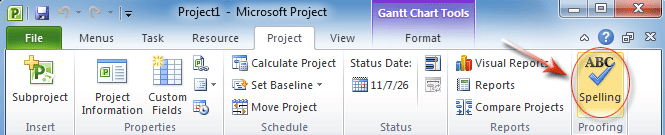
Figure 6: Spelling button in Project 2010's Ribbon
Spelling Check in Microsoft InfoPath 2010/2013
Method A: Spelling Check command in Toolbar if you have Classic Menu for Office
Classic Menu for Office restores Office 2003’s toolbars and menus in InfoPath 2010/2013’s Ribbon. In restored Toolbar under Menus tab, you will view the ![]() Spelling Check button. See figure 7:
Spelling Check button. See figure 7:
Method B: Spelling Check in Tools Menu if you have Classic Menu for Office
- Click Menus Tab;
- Click Tools drop down menu;
- Then you will find the first item is
 Spelling. See figure 7:
Spelling. See figure 7:
Figure 7: Spelling feature in InfoPath 2010's Tools Menu and Toolbar
Click to know more information and free download Classic Menu for Office suites and programs.
Method C: Spelling Check button in Ribbon if you do not have Classic Menu for Office
- Click Home Tab;
- Go to Editing group;
- Then you will get
 Spelling Check button. Click this Spelling Check button, in its drop down list, and you are able to select Spelling Check command, set Spelling Options…, Set Proofing Language, and Language Preferences…
Spelling Check button. Click this Spelling Check button, in its drop down list, and you are able to select Spelling Check command, set Spelling Options…, Set Proofing Language, and Language Preferences…
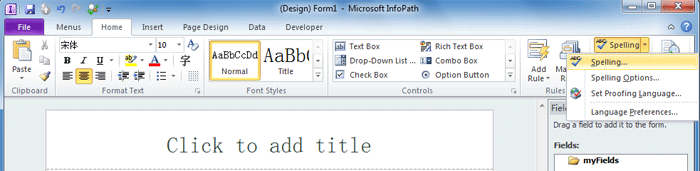
Figure 8: Spelling button in InfoPath 2010's Ribbon
More tips for Microsoft Office 2007, 2010, 2013 and 365
- Where is Office 2007 Classic View
- Where is Office 2010, 2013, 2016, 2019 and 365 Classic View
- Where are Office 2007 Toolbars and Menus
- Where is Office 2010, 2013, 2016, 2019 and 365 Menu and Toolbar
- Where is File Menu
- Where is Format Menu
- Where is Tools menu
- More...
Classic Menu for Office
Brings your familiar old menus and toolbars of Office 2003 (2002, 2000) back to Microsoft Office 2007, 2010, 2013 and 365. You can use Office 2007/2010/2013/2016 (includes Office 365) immediately and efficiently, and don't need any trainings or tutorials when upgrading to Microsoft Office (includes Word, Excel, and more ...) 2007, 2010 or 2013.
Screen Shot of Classic Menu for Word

Classic Menu for OfficeIt includes Classic Menu for Word, Excel, PowerPoint, Access, Outlook, OneNote, Publisher, InfoPath, Visio and Project 2010, 2013, 2016, 2019 and 365 (includes Office 365). |
||
 |
Classic Menu for Office 2007It includes Classic Menu for Word, Excel, PowerPoint, Access and Outlook 2007. |