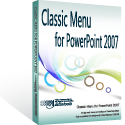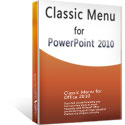Where are Bullets and Numbering in PowerPoint 2007, 2010, 2013, 2016, 2019 and 365
- Easy way to get Bullets and Numbering if you have Classic Menu for Office
- Seek for Bullets and Numbering in Ribbon
How to Bring Back Classic Menus and Toolbars to Office 2007, 2010, 2013, 2016, 2019 and 365? |
Easy way to get Bullets and Numbering if you have Classic Menu for Office
Classic Menu for Office will bring you back into the world of PowerPoint 2003, and show PowerPoint 2007 or 2010’s features in classic view with old menus and toolbars. There are two methods to get Bullets and Numbering feature if you have it.
Method A: Bullets and Numbering buttons in old Toolbar if you installed Classic Menu
If you have installed Classic Menu for Office on your computer, you can get the old toolbars of PowerPoint 2003. In the old toolbars under Menus tab, you can get the Bullets button and Numbering button.
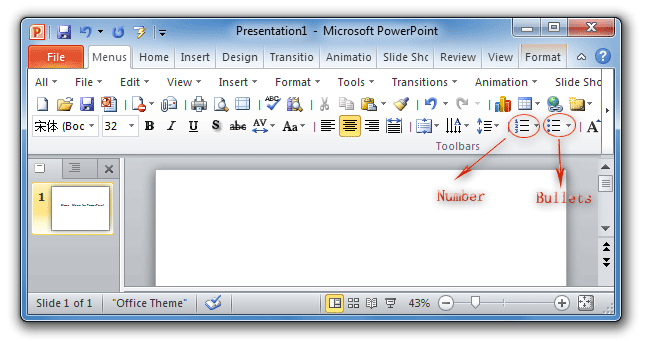
Figure 1: Bullets and Numbering buttons in PowerPoint 2010 Toolbar
Please click to know more information and free download Classic Menu for Office 2010 / 2007 suites and programs.
Method B: Bullets and Numbering in old Format Menu if you have Classic Menu
Apart from old toolbars, there is another way to seek for Bullets and Numbering commands: old Format Menu:
- Click Menus tab;
- Click Format drop down Menu;
- The second item of Format drop down Menu list is Bullets and Numbering….
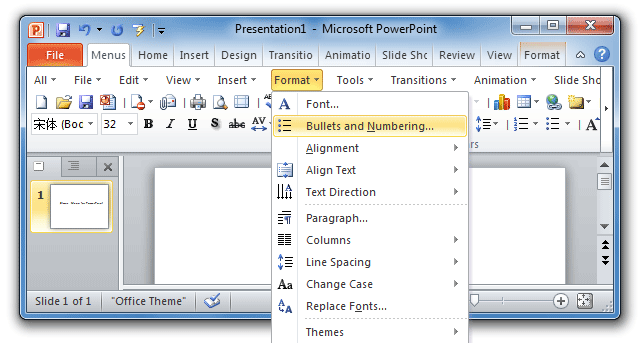
Figure 2: Bullets and Numbering in PowerPoint 2010 Menus
Please click to know more information and free download Classic Menu for Office 2010 / 2007 suites and programs.
Seek for Bullets and Numbering in Ribbon if you do not have Classic Menu
It is also very easy to find out Bullets and Numbering buttons in Ribbon ever there is no old menus and old toolbars:
- Click Home Tab;
- Go to Paragraph group;
- Then you will view the Bullets button and Numbering button.
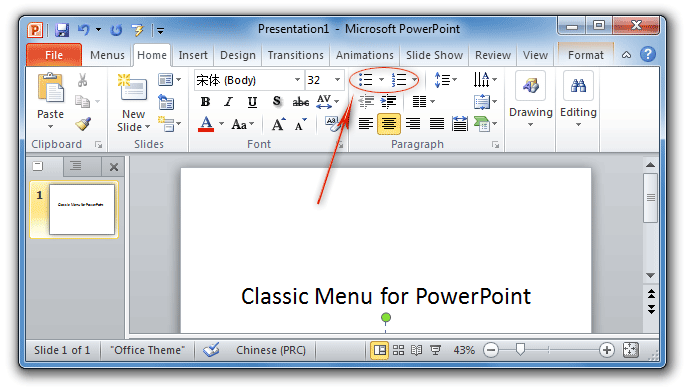
Figure 3:Bullets and Numbering in PowerPoint 2010 Ribbon
Please click to know more information and free download Classic Menu for Office 2010 / 2007 suites and programs.
More tips for Microsoft PowerPoint
What is Classic Menu for Office
Brings your familiar classic menus and toolbars back to Microsoft PowerPoint 2007, 2010, 2013, 2016, 2019 and 365. You can use PowerPoint 2007/2010/2013/2016 immediately and efficiently, and don't need any trainings or tutorials when upgrading to Microsoft PowerPoint 2007, 2010, 2013, 2016, 2019 and 365.
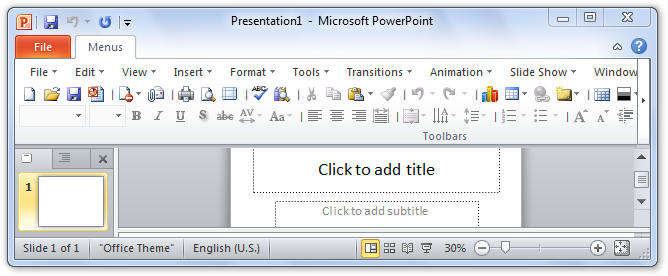
Classic Menu for OfficeIt includes Classic Menu for Word, Excel, PowerPoint, OneNote, Outlook, Publisher, Access, InfoPath, Visio and Project 2010, 2013, 2016, 2019 and 365. |
||
 |
Classic Menu for Office 2007It includes Classic Menu for Word, Excel, PowerPoint, Access and Outlook 2007. |