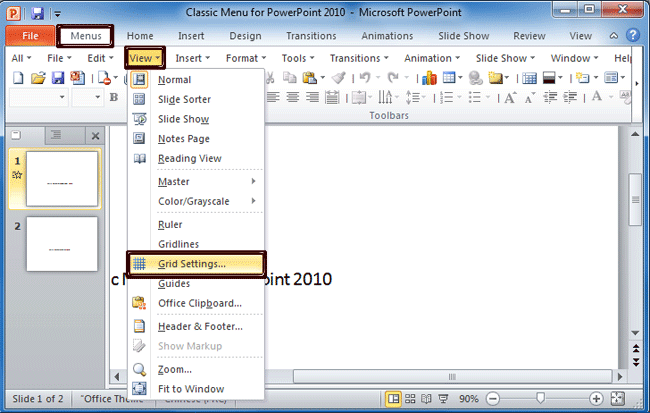Where is the Snap to Grid in Microsoft PowerPoint 2007, 2010, 2013, 2016, 2019 and 365
- Familiar way to snap to grid if you have Classic Menu for Office
- If you do not have Classic Menu for Office
How to Bring Back Classic Menus and Toolbars to Office 2007, 2010, 2013, 2016, 2019 and 365? |
Familiar way to snap to grid in PowerPoint 2007, 2010, 2013, 2016, 2019 and 365 if you have Classic Menu
Classic Menu for PowerPoint will bring you into the familiar and classic style interface of Microsoft PowerPoint 2003, and enable you take commands with the same steps that you did in PowerPoint 2003.
If you have Classic Menu for PowerPoint, you will find out Snap to Grid feature staying the Grid and Guides dialog box by click the View drop down menu and its Grid Edit item, just as the screen shot below shows:
Figure 1
After these actions, the Grid and Guilds dialog box will pop up. And then you will get the Snap to Grid feature.
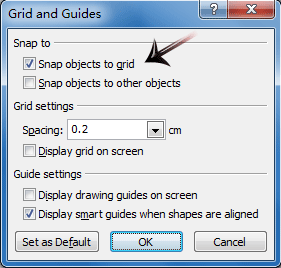
Figure 1
Snap to Grid in Ribbon if you do not have Classic Menu
The Ribbons of PowerPoint 2007, 2010, 2013, 2016, 2019 and 365 are quite different from classic style menus and toolbars in PowerPoint 2003. You will not find out Snap to Grid feature in View tab, because it is moved into Home tab:
- Click the Home tab in Ribbon;
- Go to the Drawing group;
- Click the Align button, and go on to click Align item in the drop down menu;
- Click the Grid Setting button;
- The Grid and Guides dialog box will pop up, and you will view the Snap to Grid feature as the figure 2 shows.
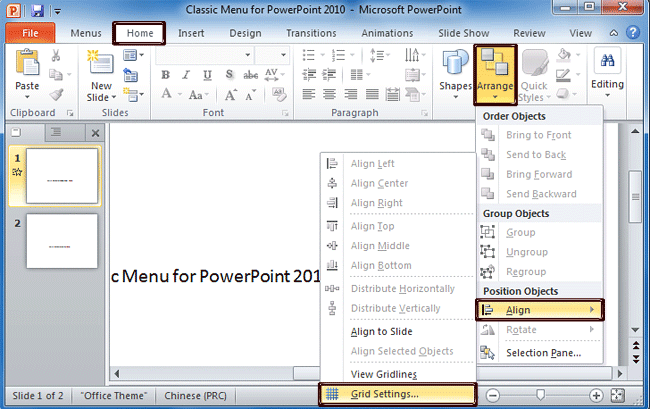
Figure 3
More tips for Microsoft PowerPoint
What is Classic Menu for Office
Brings your familiar classic menus and toolbars back to Microsoft PowerPoint 2007, 2010, 2013, 2016, 2019 and 365. You can use PowerPoint 2007/2010/2013/2016 immediately and efficiently, and don't need any trainings or tutorials when upgrading to Microsoft PowerPoint 2007, 2010, 2013, 2016, 2019 and 365.
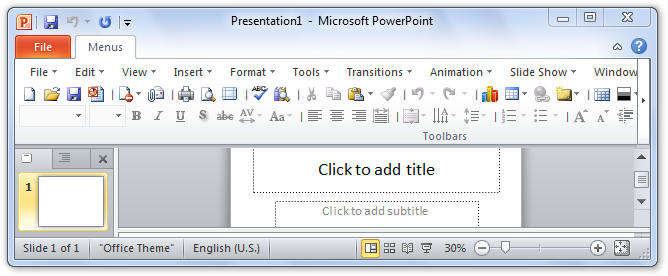
Classic Menu for OfficeIt includes Classic Menu for Word, Excel, PowerPoint, OneNote, Outlook, Publisher, Access, InfoPath, Visio and Project 2010, 2013, 2016, 2019 and 365. |
||
 |
Classic Menu for Office 2007It includes Classic Menu for Word, Excel, PowerPoint, Access and Outlook 2007. |