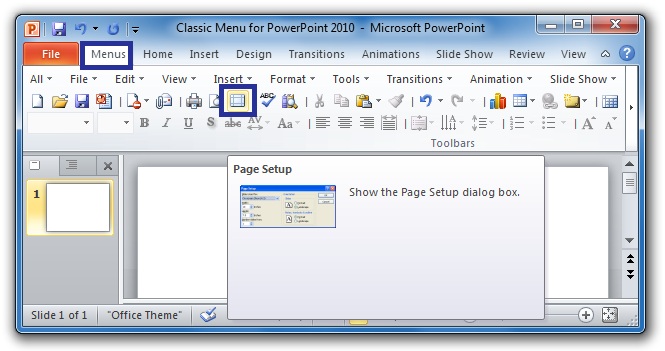Where is Page Setup in Microsoft PowerPoint 2007, 2010, 2013, 2016, 2019 and 365
- Method A: Get Page Setup in classic style toolbars if you have Classic Menu for Office
- Method B: Get Page Setup with menu if you have Classic Menu for Office
- If you do not have Classic Menu for Office
How to Bring Back Classic Menus and Toolbars to Office 2007, 2010, 2013, 2016, 2019 and 365? |
It is very easy to get Page Setup if you have Classic Menu for Office. There are two ways to help you work quickly.
Method A: Get Page Setup in classic style toolbars if you have Classic Menu for Office
Click the Page Setup button in the classic style toolbar directly. Only one step to get Page Setup dialog.
Figure 1
After clicking the Page setup button in toolbar, the Page Setup dialog will come out:
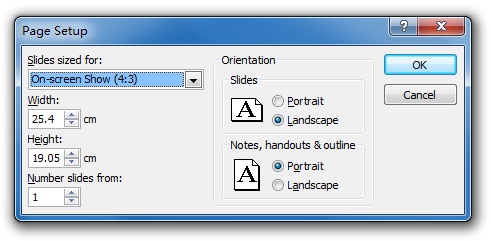
Figure 2
Method B: Get Page Setup with menu if you have Classic Menu for Office
- Click the File drop down menu in main menus;
- Click the Page Setup item;
- Then the Page Setup dialog will come out, just as figure 2 shows.
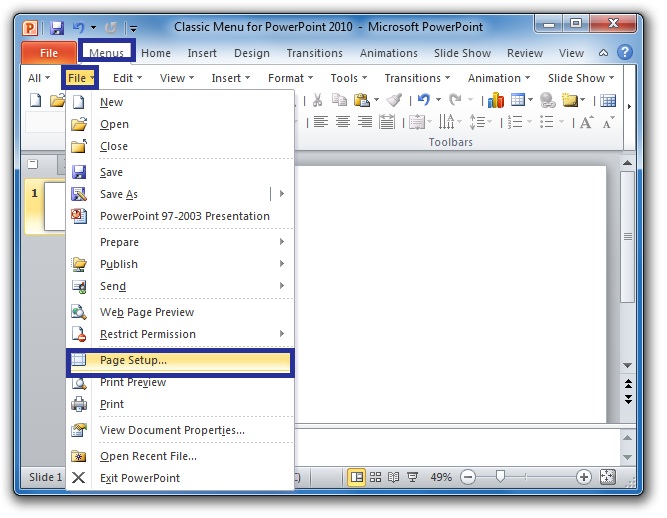
Figure 3
Get Page Setup in Ribbon if you do not have Classic Menu for Office
- Click the Design Tab;
- Go to Page Setup Group;
- Click the Page Setup button;
- Then the Page Setup dialog will come out, just as figure 2 shows.
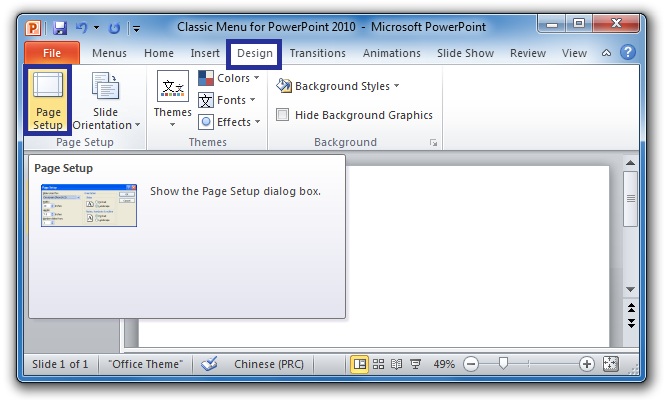
Figure 4
More tips for Microsoft PowerPoint
What is Classic Menu for Office
Brings your familiar classic menus and toolbars back to Microsoft PowerPoint 2007, 2010, 2013, 2016, 2019 and 365. You can use PowerPoint 2007/2010/2013/2016 immediately and efficiently, and don't need any trainings or tutorials when upgrading to Microsoft PowerPoint 2007, 2010, 2013, 2016, 2019 and 365.
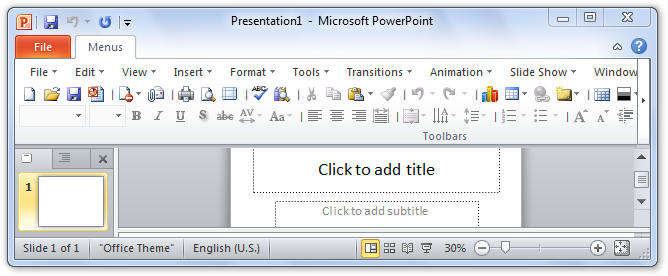
Classic Menu for OfficeIt includes Classic Menu for Word, Excel, PowerPoint, OneNote, Outlook, Publisher, Access, InfoPath, Visio and Project 2010, 2013, 2016, 2019 and 365. |
||
 |
Classic Menu for Office 2007It includes Classic Menu for Word, Excel, PowerPoint, Access and Outlook 2007. |