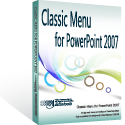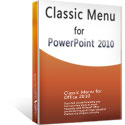Where is About in Microsoft PowerPoint 2007, 2010, 2013, 2016, 2019 and 365
- Familiar way to get about info if you have Classic Menu for Office
- If you do not have Classic Menu for Office
How to Bring Back Classic Menus and Toolbars to Office 2007, 2010, 2013, 2016, 2019 and 365? |
Familiar way to get about info if you have Classic Menu for Office
Classic Menu for Office will insert classic style menus and toolbars in PowerPoint 2007, 2010, 2013, 2016, 2019 and 365 Ribbon. It will help you work as if it were PowerPoint 2003, and ease your transition from Microsoft PowerPoint 2007, 2010, 2013, 2016, 2019 and 365:
- Click Menus tab;
- Click Help drop down menu;
- Then you will view the About Microsoft PowerPoint item. Click this item, and you will get into About Microsoft PowerPoint dialog box.
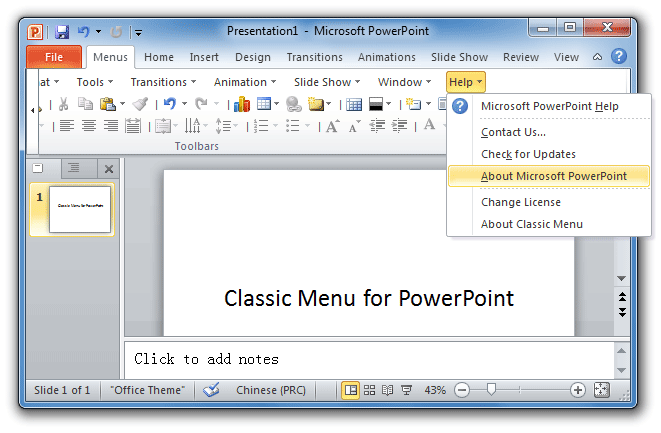
Figure 1: About Microsoft PowerPoint in PowerPoint 2010 Menus
Please click to know more information and free download Classic Menu for Office 2010 / 2007 suites and programs.
Get About PowerPoint 2007, 2010, 2013, 2016, 2019 and 365 info in Ribbon if you do not have Classic Menu
If you are using Microsoft PowerPoint 2010
- Click File tab at far left of Ribbon;
- Go on to click Help button at left bar;
- In the right section, you will view About Microsoft PowerPoint info. In this section, you can view the PowerPoint version, Office Edition (32-bit or 64-bit), and Product ID.
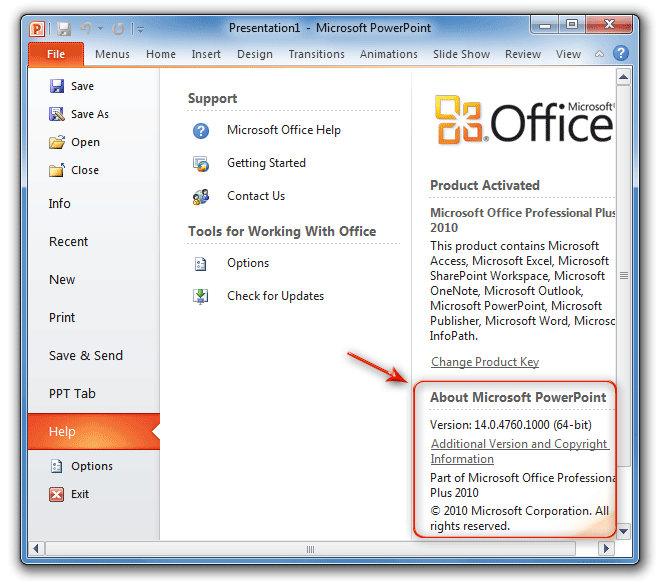
Figure2: About Info in PowerPoint 2010 Ribbon
Please click to know more information and free download Classic Menu for Office 2010 / 2007 suites and programs.
If you are using Microsoft PowerPoint 2007
- Click Office Button at upper-right corner;
- Click the PowerPoint Options button;
- Then you will get into PowerPoint Options window;
- Click the Resource button at left bar;
- Then you will view the About Microsoft PowerPoint 2007 section and About button.
Classic Menu for Office 2007/2010 inserts Menus tab in PowerPoint 2007 or 2010 Ribbon. And under Menus tab, you can get all old menus and toolbars of Microsoft PowerPoint 2003. Classic Menu for Office 2007/2010 is a magic bridge to help you transit from PowerPoint 2003’s classic view into PowerPoint 2007/2010 Ribbon at ease without effecting your work. It combines both old menus and new features, and you can enjoy both user interfaces. Read more...
More tips for Microsoft PowerPoint
What is Classic Menu for Office
Brings your familiar classic menus and toolbars back to Microsoft PowerPoint 2007, 2010, 2013, 2016, 2019 and 365. You can use PowerPoint 2007/2010/2013/2016 immediately and efficiently, and don't need any trainings or tutorials when upgrading to Microsoft PowerPoint 2007, 2010, 2013, 2016, 2019 and 365.
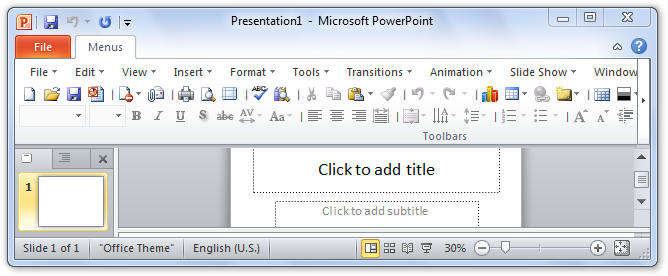
Classic Menu for OfficeIt includes Classic Menu for Word, Excel, PowerPoint, OneNote, Outlook, Publisher, Access, InfoPath, Visio and Project 2010, 2013, 2016, 2019 and 365. |
||
 |
Classic Menu for Office 2007It includes Classic Menu for Word, Excel, PowerPoint, Access and Outlook 2007. |