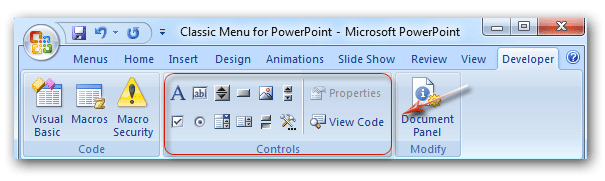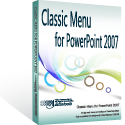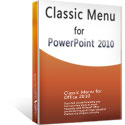Where is the Control Toolbox in Microsoft PowerPoint 2007, 2010, 2013, 2016, 2019 and 365
How to Bring Back Classic Menus and Toolbars to Office 2007, 2010, 2013, 2016, 2019 and 365? |
It is very easy to find Control Toolbox if you have Classic Menu for Office
Used menus and toolbars are recovered if you have installed Classic Menu for PowerPoint in your computer. It is quite easy to find out the Control Toolbox from menus:
- Click the Menus tab;
- Click the Tools drop down menu;
- Click the Control item;
- Then you will view the Control Toolbox items.
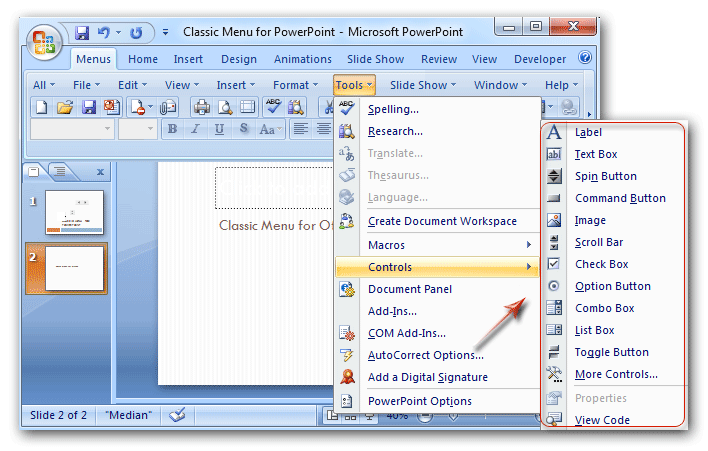
Figure 1: Control Toolbox in Classic Menu
Find out Control Toolbox in Ribbon if you do not have Classic Menu for Office
The Control Toolbox is hidden in Developer Tab. So the first step is to find out Developer tab.
- Click the Office button at upper left;
- Click the PowerPoint Options;
- In the PowerPoint Options window, click the Popular button;
- Check the Show Developer Tab in the Ribbon;
- Go back PowerPoint Ribbon; you will view the Developer Tab at the far right.
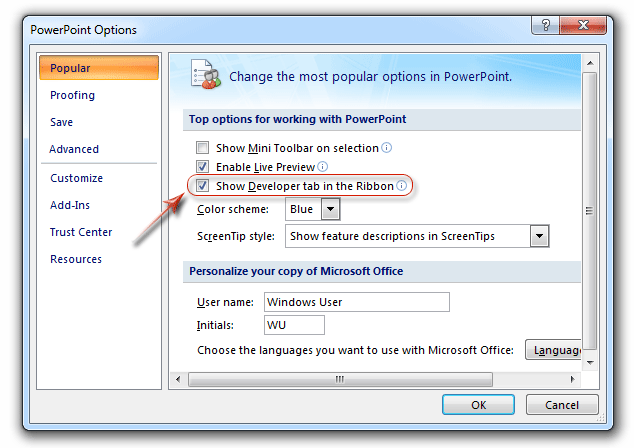
Figure 2: Show Developer tab in Ribbon
In the Developer Tab, go to the Control group in the middle, you will view the Control Toolbox.
Figure 3: Control Toolbox in Ribbon
More tips for Microsoft PowerPoint
What is Classic Menu for Office
Brings your familiar classic menus and toolbars back to Microsoft PowerPoint 2007, 2010, 2013, 2016, 2019 and 365. You can use PowerPoint 2007/2010/2013/2016 immediately and efficiently, and don't need any trainings or tutorials when upgrading to Microsoft PowerPoint 2007, 2010, 2013, 2016, 2019 and 365.
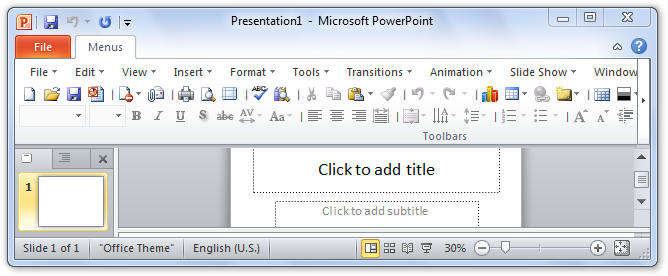
Classic Menu for OfficeIt includes Classic Menu for Word, Excel, PowerPoint, OneNote, Outlook, Publisher, Access, InfoPath, Visio and Project 2010, 2013, 2016, 2019 and 365. |
||
 |
Classic Menu for Office 2007It includes Classic Menu for Word, Excel, PowerPoint, Access and Outlook 2007. |