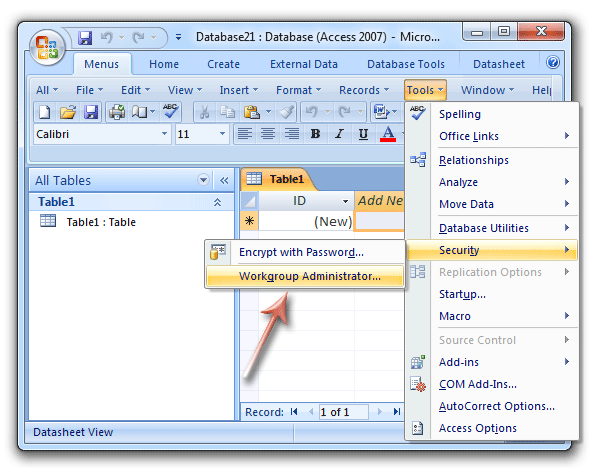Where is Workgroup Manager in Microsoft Access 2007, 2010, 2013, 2016, 2019 and 365?
- It is quite easy to get Workgroup Manager if you have Classic Menu for Office
- If you do not have Classic Menu for Office
How to Bring Back Classic Menus and Toolbars to Office 2007, 2010, 2013, 2016, 2019 and 365? |
It is quite easy to get Workgroup Manager if you have Classic Menu for Office
Classic Menu for Office aims to bring back familiar interface of Microsoft Access 2003. It will enable you switch two kinds of Office interface easily. You can follow your used habit that you did in Access 2003, and get Workgroup Manager feature which is renamed Workgroup Administrator in Access 2007, 2010, 2013, 2016, 2019 and 365:
- Click the Tools drop down menu in main menus;
- Go on to click the Security item;
- Then you will view a sub-item of Workgroup Administrator.
Figure: Workgroup Administrator in Classic Menu
If you do not have Classic Menu for Office
You wouldn't expect the Workgroup Manager feature in Microsoft Access 2007, 2010, 2013, 2016, 2019 and 365, because there is no user-security. Security has been removed in Microsoft Access 2007, and it is only available for backwards compatibility though.
More tips for Microsoft Access
- Where is Compact and Repair
- Where is Convert Database
- Where is Create Query
- Where is Design View
- Where is Field List
- Where is Form
- Where is Help
- Where is Linked Table Manager
- Where is Lookup Wizard
- Where is MDB Save As
- Where is Message Bar
- Where is Navigation Pane
- Where is Security
- Where is Startup
- Where is Switchboard Manager
- Where is Workgroup Manager
Classic Menu for Office
Frustrated by endless searches for commands on the ribbon interface of Access? The Classic Menu for Office brings back the familiar menus and toolbars to Microsoft Access 2007, 2010, 2013, 2016, 2019 and 365. The classic view allows you to work with Office 2010/2013/2016 as if it were Office 2003/2002/2000.
- All new features and commands for Access 2007, 2010, 2013, 2016, 2019 and 365 have been added to the menus and toolbars.
- You can still enjoy many features of Access 2003 that have been removed from Access 2007, 2010, 2013, 2016, 2019 and 365.
- You won't need any training or tutorials after upgrading to Microsoft Access 2007, 2010 or 2013.
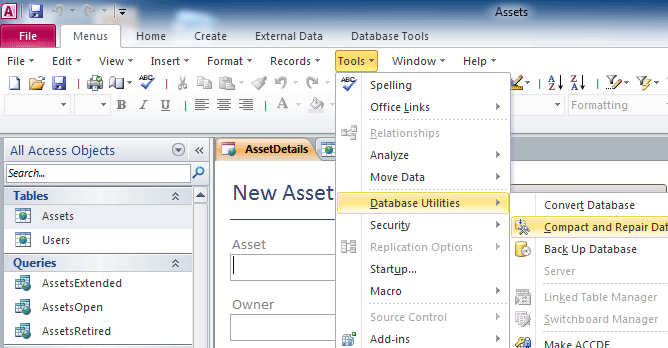
Classic Menu for OfficeIt includes Classic Menu for Word, Excel, PowerPoint, Access, Outlook, Publisher, InfoPath, Visio and Project 2010, 2013, 2016, 2019 and 365. |
||
 |
Classic Menu for Office 2007It includes Classic Menu for Word, Excel, PowerPoint, Access and Outlook 2007. |