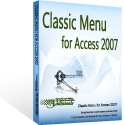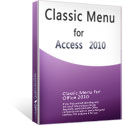Where is the Tools menu in Microsoft Access 2007, 2010, 2013, 2016, 2019 and 365
Having trouble to get used to the Ribbon of Access 2007, 2010 or 2013? Is it time-consuming and tedious to seek for common commands? You might have used classic menus and toolbars for years since Access 2003/2002/2000, and might be hard to get used to the new Ribbon interface in a short time. Try the Classic Menu for Office 2007, 2010, 2013, 2016, 2019 and 365 to solve this problem.
How to Bring Back Classic Menus and Toolbars to Office 2007, 2010, 2013, 2016, 2019 and 365? |
Tools menu in Access 2003
In Access 2003, we can find out each command in drop down menus or toolbar. Click the Tools menu, you can easily find out commands in its drop down list, such as Analyze, Database Utilities, etc. See screenshot (Fig. 1).
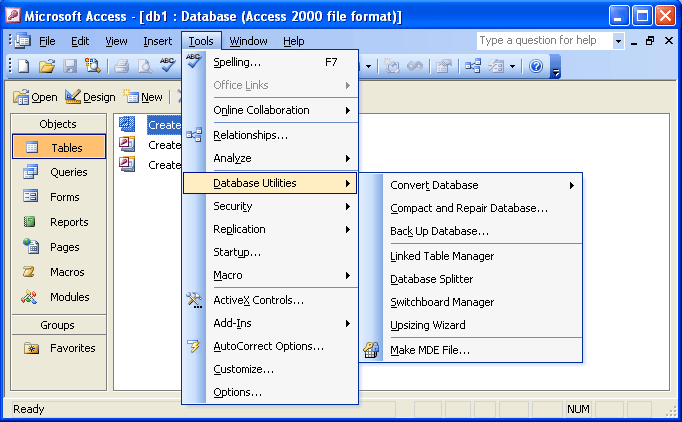
Fig. 1: Tools menu in Access 2003
Ribbon in Access 2007, 2010, 2013, 2016, 2019 and 365
When you upgrade to Access 2007, 2010 or 2013, you will view the classic menus and toolbar are disappearing, in contrast, you get the Ribbon. See screenshot (Fig. 2).

Fig. 2: Ribbon in Access 2007, 2010, 2013, 2016, 2019 and 365
The Ribbon may be frustrated for users who are quite familiar with old menus and toolbars of Access 2003, XP, and 2000. All command items in the Tools drop down menu are moved to different tab, and it will be not easy to find out them quickly, such as Security command, Macro command, etc.
Tools Menu in Access 2007, 2010, 2013, 2016, 2019 and 365
Is there a method to restore the old menus and toolbars into Access 2007, 2010, 2013, 2016, 2019 and 365? The Classic Menu for Office can bring back the old menus and toolbars of Access 2003 to ribbon of Access 2007, 2010, 2013, 2016, 2019 and 365.
Under Menus tab, you will view the Tools menu in Access 2007, 2010, 2013, 2016, 2019 and 365 as same as that in Access 2003. See screenshot (Fig. 3).
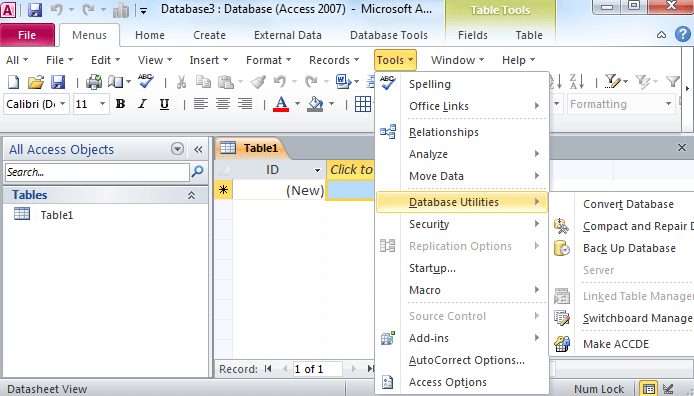
Fig. 3: Tools Menu in Access 2007/2010/2013
The Tools menu in Access 2007, 2010, 2013, 2016, 2019 and 365 brought by Classic Menu for Office contains both old command items of Access 2003 and new features of Access 2007/2010/2013.
Related Articles
- Where is Compact and Repair
- Where is Convert Database
- Where is Create Query
- Where is Design View
- Where is Field List
- Where is Form
- Where is Help
- Where is Linked Table Manager
- Where is Lookup Wizard
- Where is MDB Save As
- Where is Message Bar
- Where is Navigation Pane
- Where is Security
- Where is Startup
- Where is Switchboard Manager
- Where is Workgroup Manager
Classic Menu for Office
Frustrated by endless searches for commands on the ribbon interface of Access? The Classic Menu for Office brings back the familiar menus and toolbars to Microsoft Access 2007, 2010, 2013, 2016, 2019 and 365. The classic view allows you to work with Office 2010/2013/2016 as if it were Office 2003/2002/2000.
- All new features and commands for Access 2007, 2010, 2013, 2016, 2019 and 365 have been added to the menus and toolbars.
- You can still enjoy many features of Access 2003 that have been removed from Access 2007, 2010, 2013, 2016, 2019 and 365.
- You won't need any training or tutorials after upgrading to Microsoft Access 2007, 2010 or 2013.
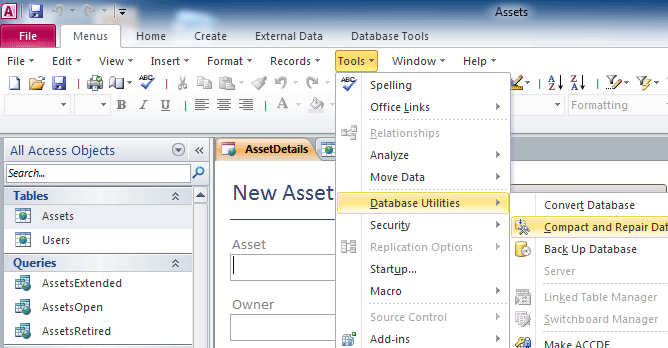
Classic Menu for OfficeIt includes Classic Menu for Word, Excel, PowerPoint, Access, Outlook, Publisher, InfoPath, Visio and Project 2010, 2013, 2016, 2019 and 365. |
||
 |
Classic Menu for Office 2007It includes Classic Menu for Word, Excel, PowerPoint, Access and Outlook 2007. |